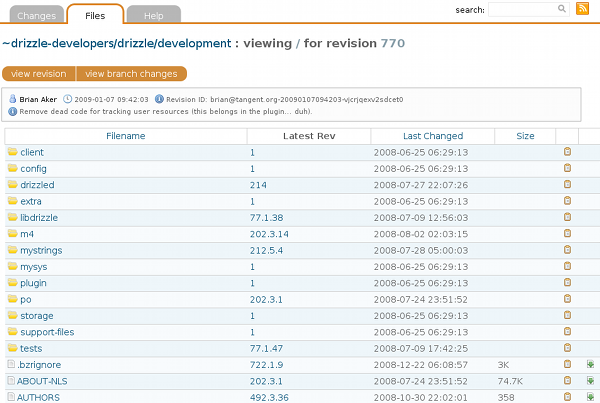Day twelve – Loggerhead
Wednesday, January 7th, 2009Welcome to the last of our Twelve days of Launchpad series. For our final spin, we’ll take a look at an open source project that not only forms an important part of Launchpad but that you can also install locally or on your own server: Loggerhead!
Loggerhead gives you a web interface to Bazaar branches, allowing you to:
- browse a branch’s directory structure
- view files
- see diffs for each revision
- search files in the branch
- get the output of
bzr annotate— crediting each line of code to its author.
You can use Loggerhead to view any branch in Launchpad by clicking the Source code tab on the branch’s overview page. Let’s see it in action on Drizzle’s trunk.
Have a click around and you’ll see that Loggerhead gives you an easy way to navigate a Bazaar branch and explore its history.
Running Loggerhead locally
That’s only part of the Loggerhead story, though, because you can install it on your own machines. You get everything you see on Loggerhead through Launchpad, as well as the ability to browse through all branches on your machine — rather than one branch at a time — plus the option of a beefed-up search.
Right now, Loggerhead is packaged for Debian and also for Ubuntu (in universe for Jaunty and the ~bzr PPA for other Ubuntu versions).
Once you’ve installed the package — see our guide if you’re new to installing from PPAs — open a terminal, visit a directory where you have some Bazaar branches and enter:
$ serve-branches
Then, visit http://localhost:8080. That’s it: you can now browse around and use Loggerhead as a friendly interface to your Bazaar branches.
Get involved
If you have questions about Loggerhead — or you want to contribute — you can find the project on Launchpad and talk to the Loggerhead team using the Bazaar mailing list.